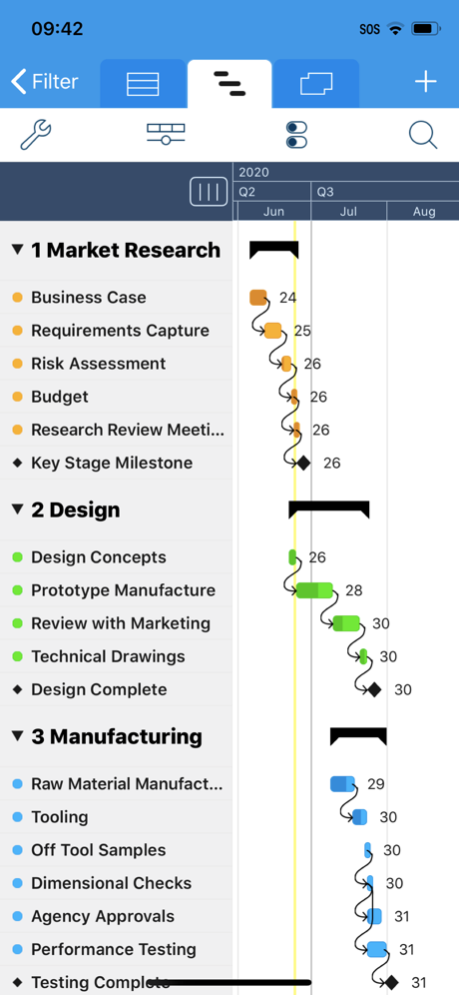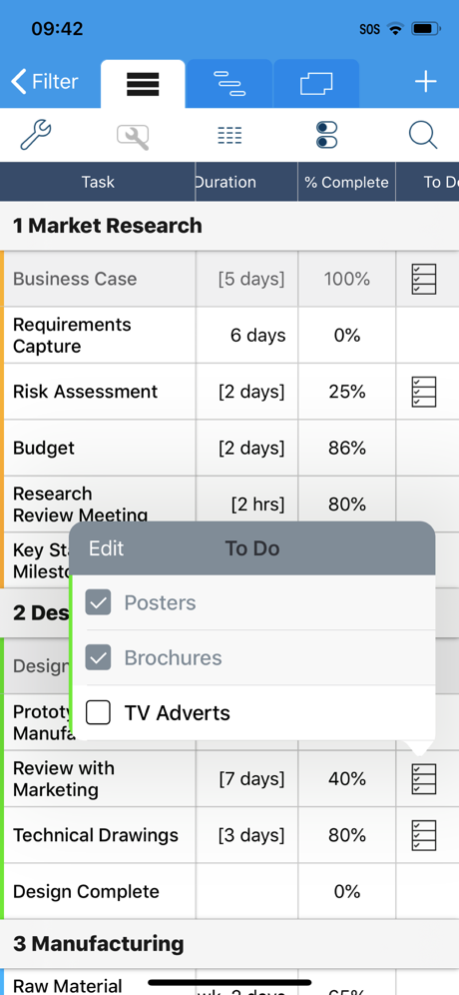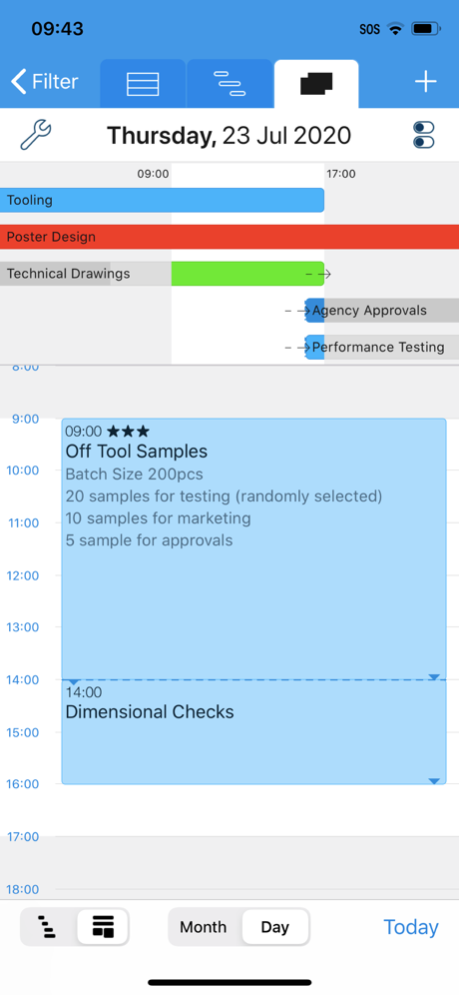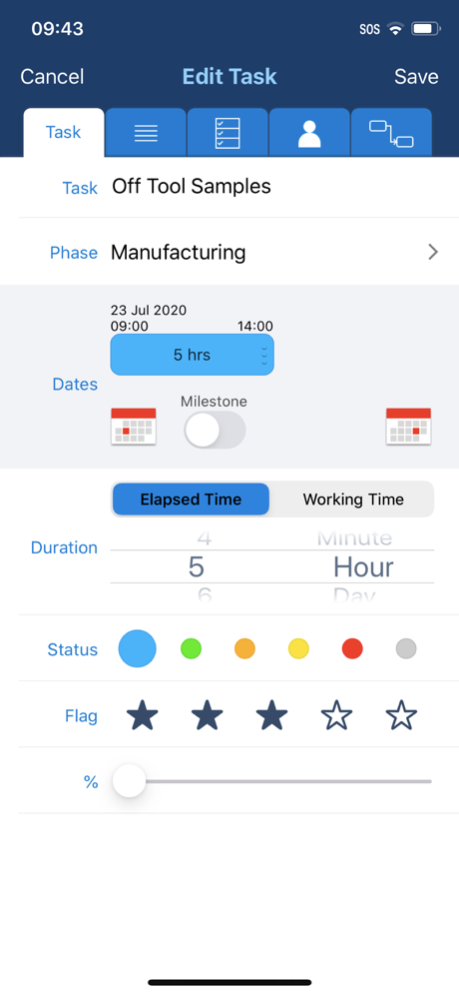Projects 2 2.4.1
Continue to app
Paid Version
Publisher Description
Projects 2 is a powerful project management application for planning, updating and reporting project progress. It provides Task List, Gantt and Calendar views that make is easy to visualize a project.
Projects 2 has been designed for ease of use in the office using an iPad and when mobile using an iPhone. It is easy to update during a meeting and report progress to team members.
It has many features that simplify and help manage a project:
• Working & Non-Working Time : The duration of a task can be scheduled as ‘Elapsed’ for continuous activity or ‘Working Time’ for activity that occurs during working hours. Working and non-working days can be specified, including the start and end time for the working day.
• Batch Editing : Allows multiple tasks to be modified at once to update status, start date, end date, duration, flag and percent complete.
• Linked Tasks : Establish parent-child relationships and have the child tasks update automatically when a parent task changes.
• Filter : Filter the Task, Gantt and Calendar views to show tasks of interest. Filter by Flag, Milestone, Status, Phase, Resource.
• Sort : Tasks can be sorted manually or automatically by name, start date and end date and grouped by status.
• Resources : Create and assign resources to tasks. Filter and search by resource in Task, Calendar and Gantt views.
• Search : Find tasks easily with keyword search for tasks and notes. This will filter Task and Gantt views to show the tasks which meet the search criteria.
• Dashboard : A Dashboard gives a quick overview of your project showing key dates, task counts, status, task duration and completion.
• To Do List : Add a checklist of To Do items to task to keep track of key deliverables and tick them off as they are completed. The task’s percent complete will update automatically.
— TASK VIEW —
• The Task view is great for listing the tasks within a project.
• Customize the appearance to simply/expand the information displayed.
• Show/hide notes and completed tasks.
• Color code a task to identify it’s status.
• Identify tasks as milestones.
• Single tap on a task to edit it’s properties:
- Description, notes, dates, duration, status, flag, percent complete and resource.
- Edit to do items.
- Establish parent/child relationships.
— GANTT VIEW —
• The Gantt view is great for viewing project timescales.
• Adjust the time scale to show days/weeks/months/quarters.
• Zoom, Pan and Scroll the view to see all tasks in a Project.
• Tap on the task name to scroll the task into view.
• Long press on a task to establish parent/child relationships.
• Customize the information displayed next to the Gantt bar.
— CALENDAR —
• View tasks on a Month and Day Calendar.
• Scroll/Swipe to change the displayed date.
• Select a date on the month calendar to view a specific date.
• Adjust task time and duration on the day calendar with interactive touch controls.
• Customize the appearance of the calendars to show/hide notes and completed tasks.
• View tasks in a Gantt format or time based format.
— REPORTS —
• There are 3 templates for reporting project status:
- Gantt Report showing the Gantt chart.
- Task & Notes Report showing tasks, notes, date and duration.
- To Do List Report showing tasks with to do items.
• Customize what is included in the report and preview before sending
• Send report by Email in PDF format
• Print a hardcopy using a wireless printer with AirPrint.
— OTHER —
• Use iCloud to store project files and keep up to date on all your devices
• Export in PJ2 format to backup or share a project with other Projects 2 users
• Import a project file created in Projects PJ1 format
• Set the project time zone
For more information, visit our website
Sep 17, 2020
Version 2.4.1
Updated color of date-time picker in task editor.
About Projects 2
Projects 2 is a paid app for iOS published in the Office Suites & Tools list of apps, part of Business.
The company that develops Projects 2 is Thomas Blackburn. The latest version released by its developer is 2.4.1.
To install Projects 2 on your iOS device, just click the green Continue To App button above to start the installation process. The app is listed on our website since 2020-09-17 and was downloaded 4 times. We have already checked if the download link is safe, however for your own protection we recommend that you scan the downloaded app with your antivirus. Your antivirus may detect the Projects 2 as malware if the download link is broken.
How to install Projects 2 on your iOS device:
- Click on the Continue To App button on our website. This will redirect you to the App Store.
- Once the Projects 2 is shown in the iTunes listing of your iOS device, you can start its download and installation. Tap on the GET button to the right of the app to start downloading it.
- If you are not logged-in the iOS appstore app, you'll be prompted for your your Apple ID and/or password.
- After Projects 2 is downloaded, you'll see an INSTALL button to the right. Tap on it to start the actual installation of the iOS app.
- Once installation is finished you can tap on the OPEN button to start it. Its icon will also be added to your device home screen.